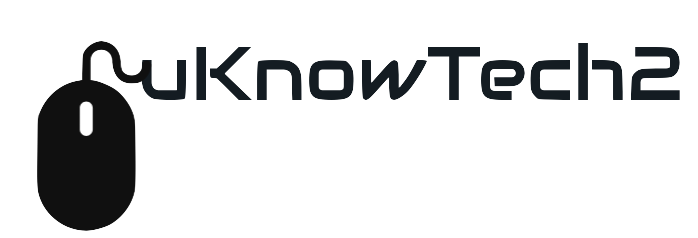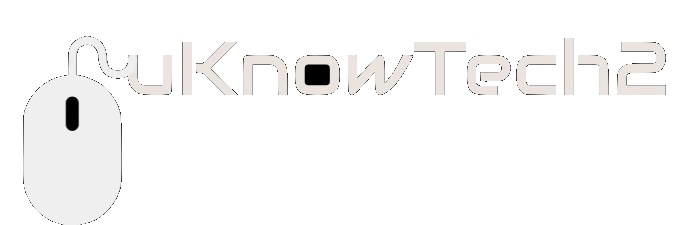Top 10 iPhone Tips & Trick

Extend Battery Life
Extending your battery life on your iPhone could possibly keep you going until you can actual find time to recharge. It decreases background activity like downloads and mail fetching. Here is how you access this battery option.
- Go to Setting
- Open Battery
- Slide the bar to enable “Low Power Mode”
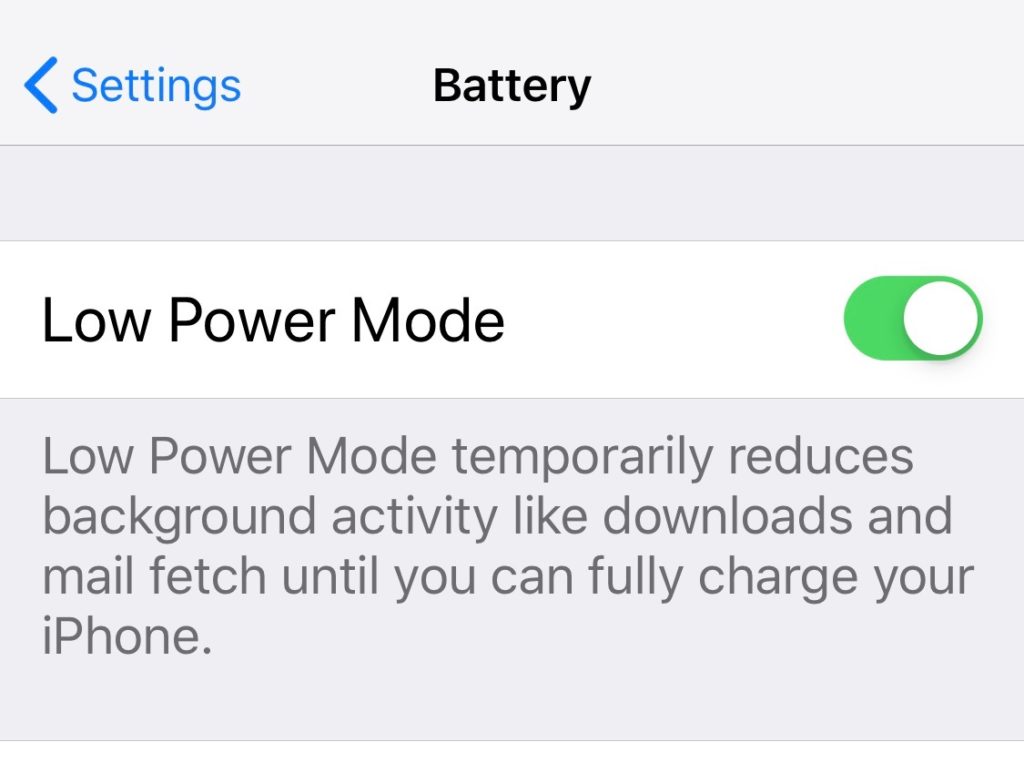
Turn on Flash -Visual Alerts
Enabling Flash Alerts can truly be helpful if your phone is on silent and/or in a noisy area. The LED flash will illuminate whenever you get a text message, phone call and more.
- Go to Setting/General/Accessibility
- Tap LED Flash for Alerts under Hearing
- Slide bar and enable LED Flash for Alerts & Flash on Silent
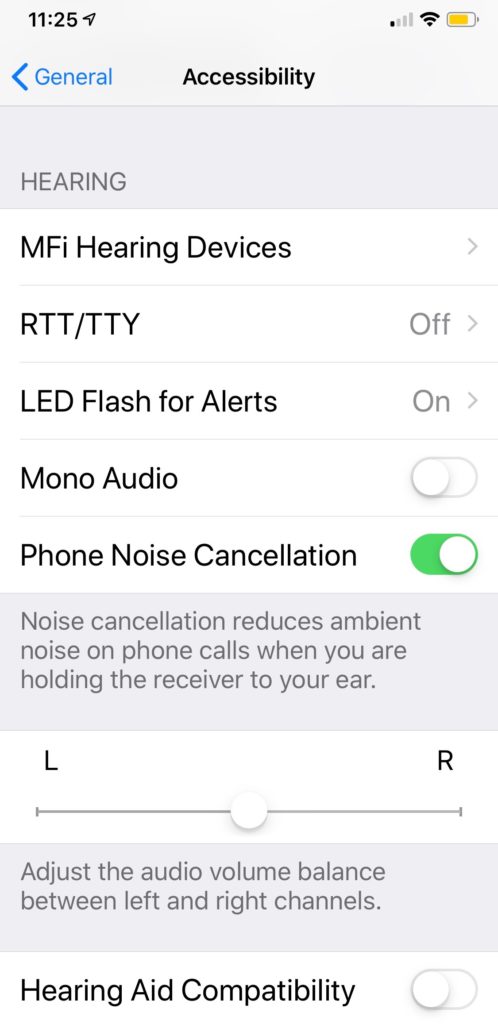
Fast Access to Timer
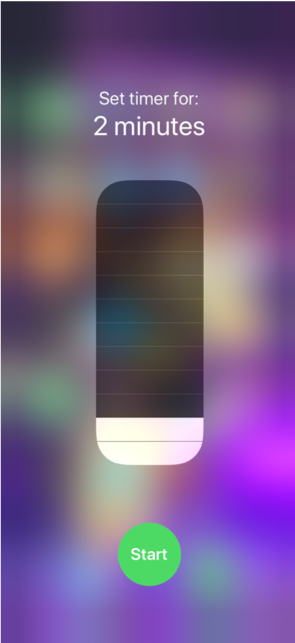
Quick access to your timer can really be helpful during a workout. Access right at your finger tips could avoid that extra break during reaps.
- Access Control Panel by swiping down on right side of your screen (or up depending on iPhone model)
- Press and hold down the timer icon
- The quick timer should appear
Use your Space Button like a Mouse
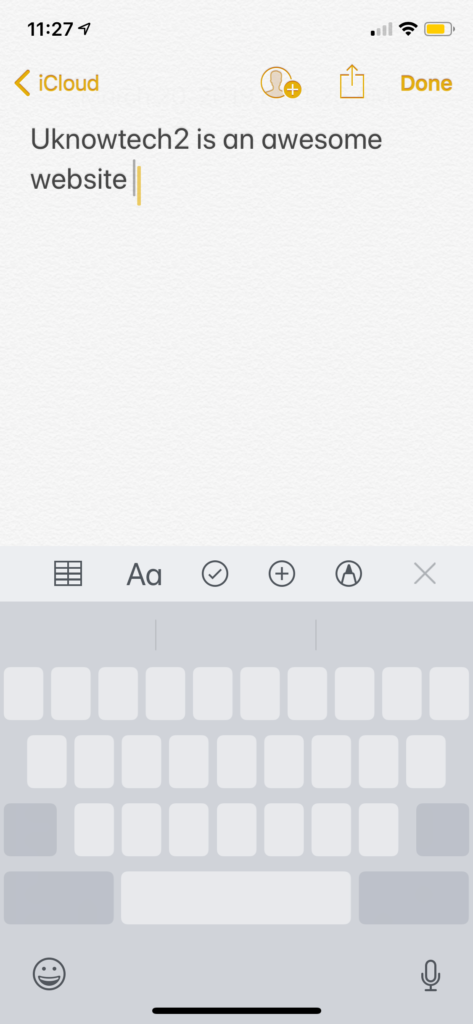
Ever have an issue trying to get your curser back in the precise place on your phone. And you end up fat fingering the curser all over the place. Here is a quick little trick to turn your space button into a mouse.
- While in your message press and hold your space button
- Move mouse throughout your text; release at your chosen spot
Create a Custom Text Message for Responses
Wish you could response to with text with something other than the standard messages available. Here is how to make it your own. You only have 3 and you will have to overwrite one of the messages there…so choose wisely.
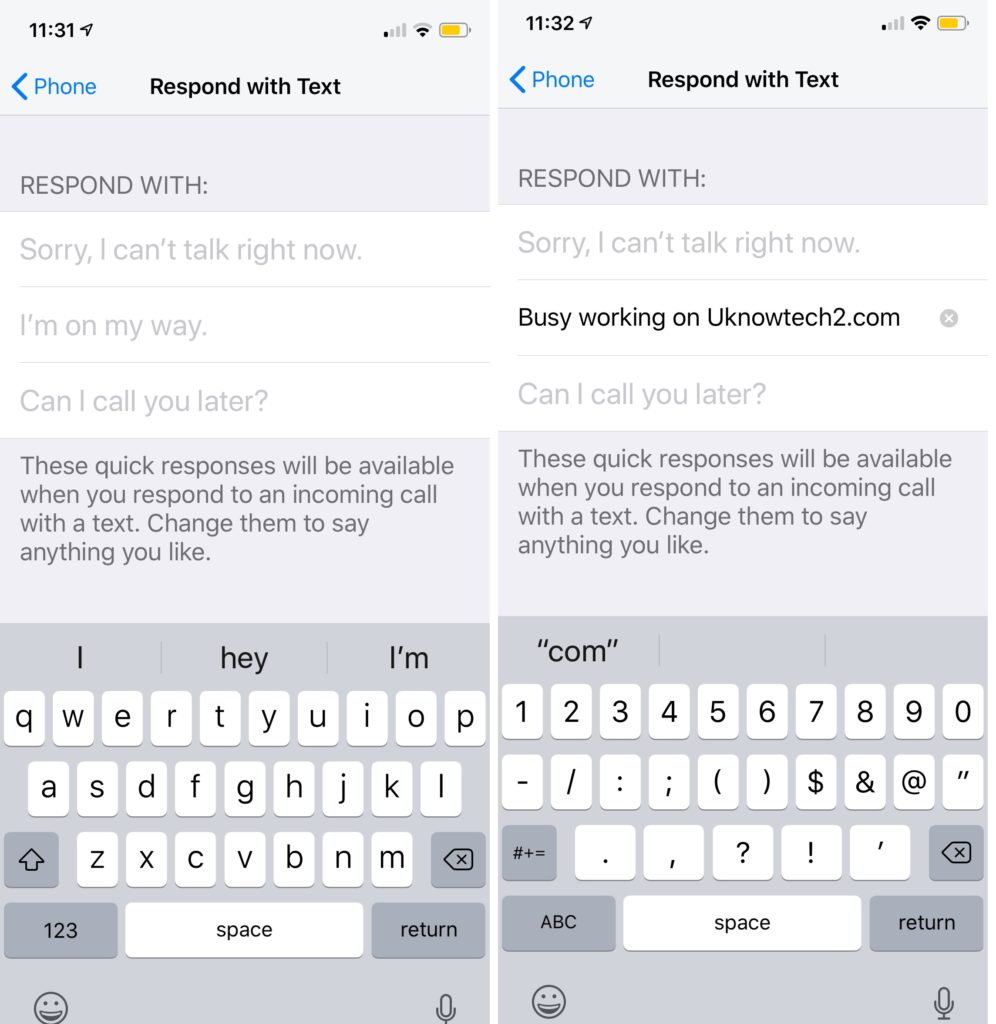
- Go to Settings/Phone/Respond with Text
- Click on the response you want to replace and start editing
Customize your Control Center
Want short cuts that aren’t on the Control Center her is how to customize it…to get what you want and how you want it.
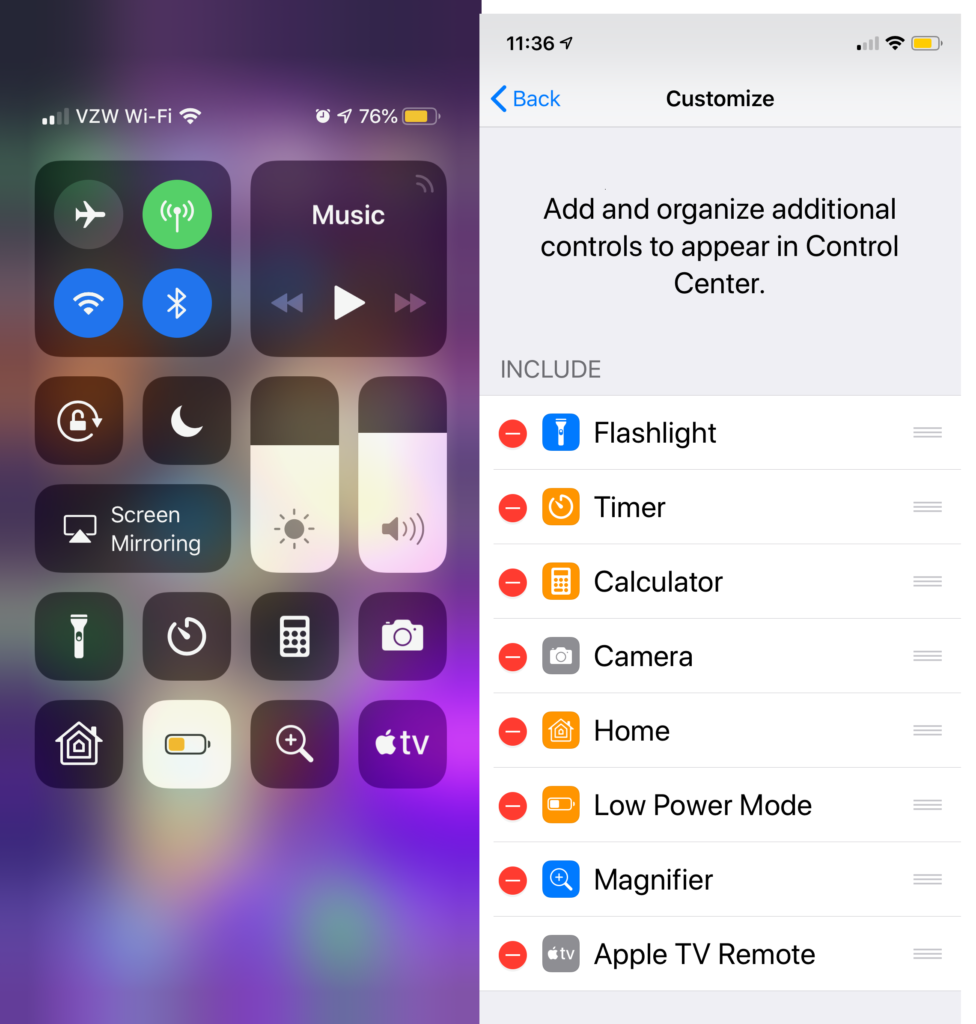
- Go to Settings/Control Center
- Click on Customize Control
Get Siri to Read your Full Screen
If you are riding in the car or just don’t feel like reading that entire article…let Siri do it. Enable Speak Screen.
- Go to settings/General/Accessibility
- Select Speech
- Slide bar on for Speak Screen
- Go to app/text you would like to have read and place 2 fingers at the top of the iPhone and swipe down and Siri will start to read all text on the page and a the speech control menu will appear.
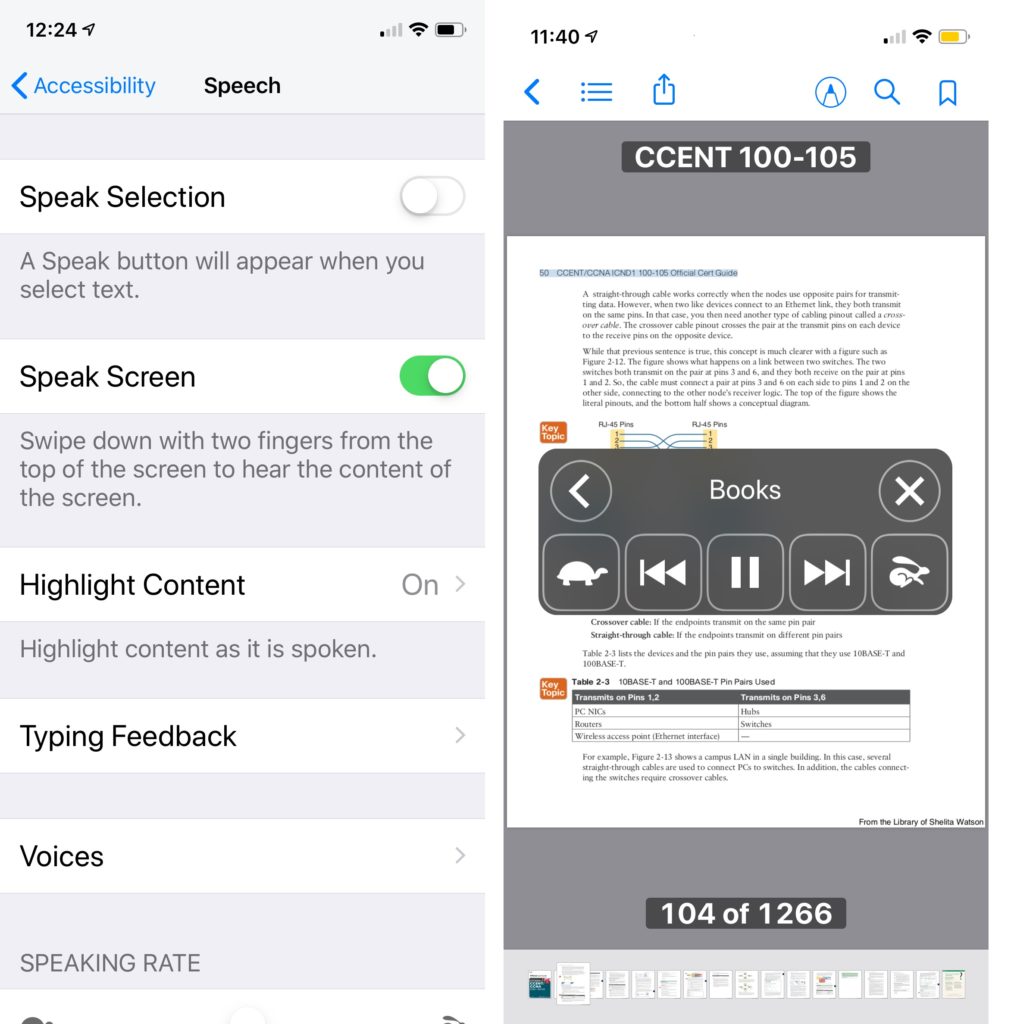
Only want Siri to read some of the text…
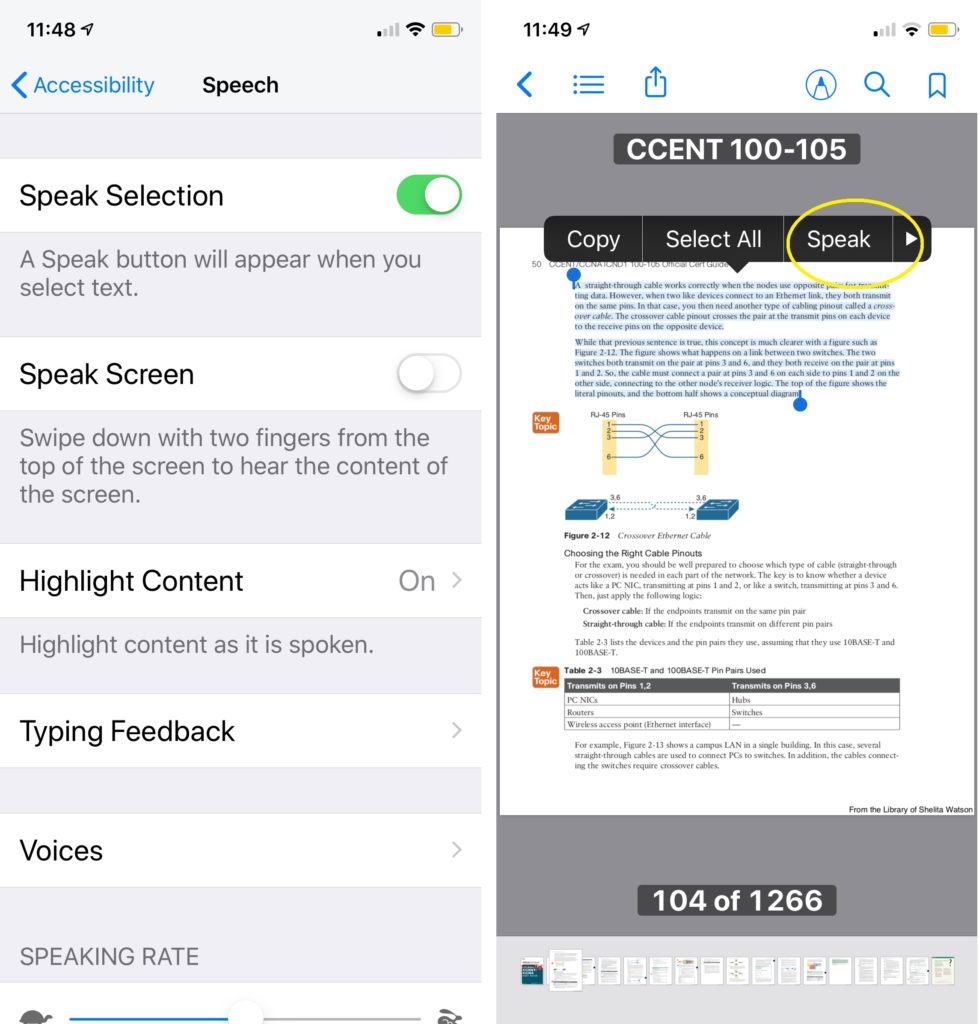
- Go to settings/General/Accessibility
- Select Speech
- Slide the bar on Speak Selection
- Access app you want to have read
- Highlight the text and select Speak from the edit pop up box
Take Selfies with your Headphones

Here is a great way to get a fabulous, natural shake free selfie without touching your iPhone. Rather than awkwardly reaching for iPhones photo button or touching the side volume button just use your headset.
- Access your camera
- Plug in your headphones
- Strike a Pose
- Click the volume button on the headset
Use your Timer to Stop your Music
Falling asleep to music is a very calming and relaxing thing, but leaving it playing all night is another thing (Is it me are does music get louder after you fall asleep?) Anyway, here is a neat little trick to stop the music. Try it out!
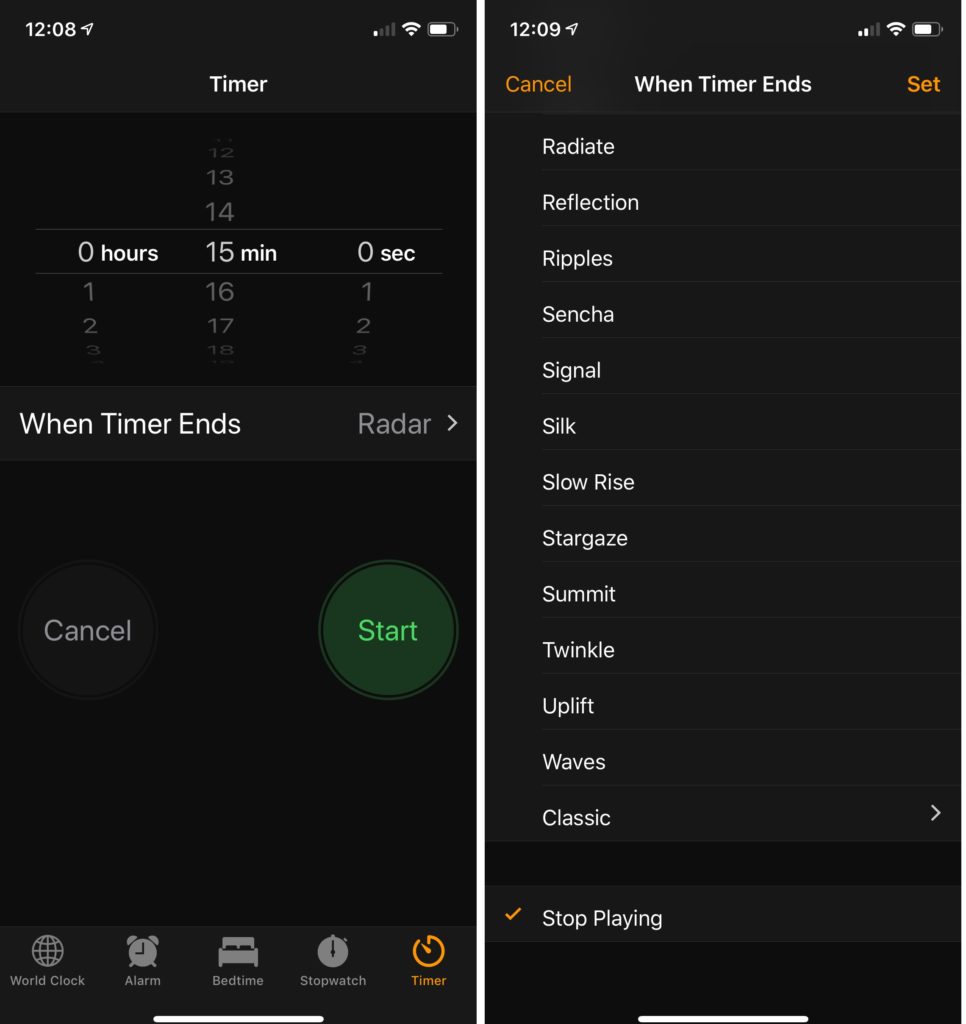
- Start your Music
- Access Timer (you can go to Control Center/Timer)
- Select desired time frame
- Click “When Timer Ends” stroll down and select Stop Playing
- Click on Set
- Click Start button