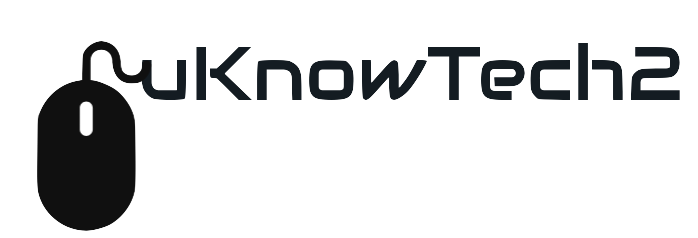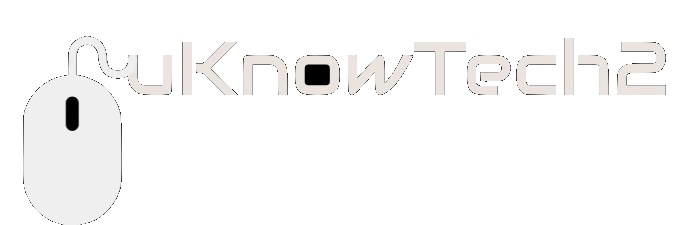Creating a Restore Point
Just installed a new program, or you just installed a huge batch of Windows Updates and now you are working at snail’s pace. Wouldn’t it be nice to just put your computer back just the way it was before you had all of this happened? Just a mini time machine. Well Microsoft Windows has a built-in feature that will allow just that. But 1st you must create a restore point before you can even think about going back in time. Here is how to create a restore point in Windows 10.
- In the search bar type restore point
- Click on Create a restore point from the list
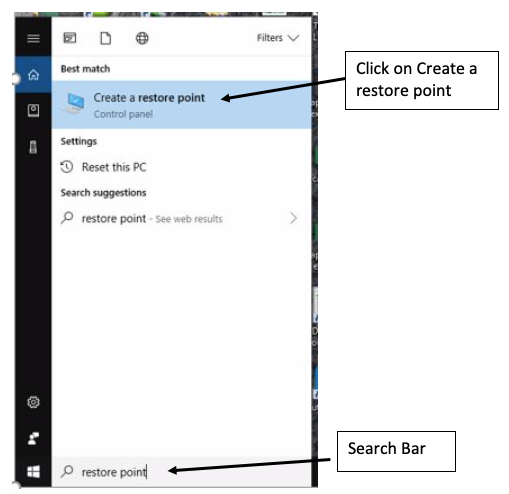
- System Protection Window will open
- Click on Create
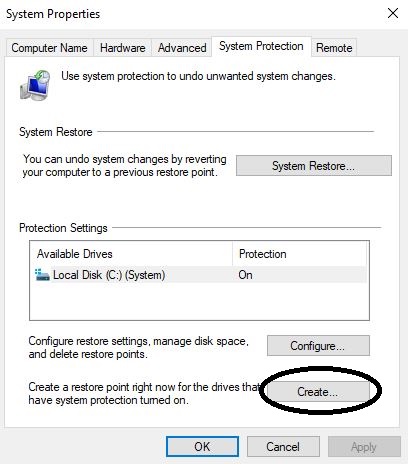
- Type in a description of the restore point & click create
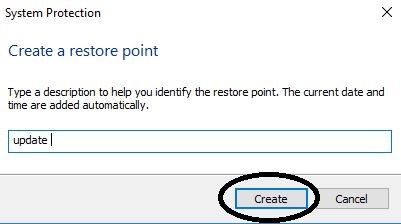
- Creating a restore point window will run.
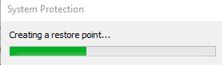
- Once complete status will display
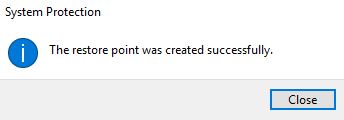
Want to restore your computer to a previous state. See System Restore article.