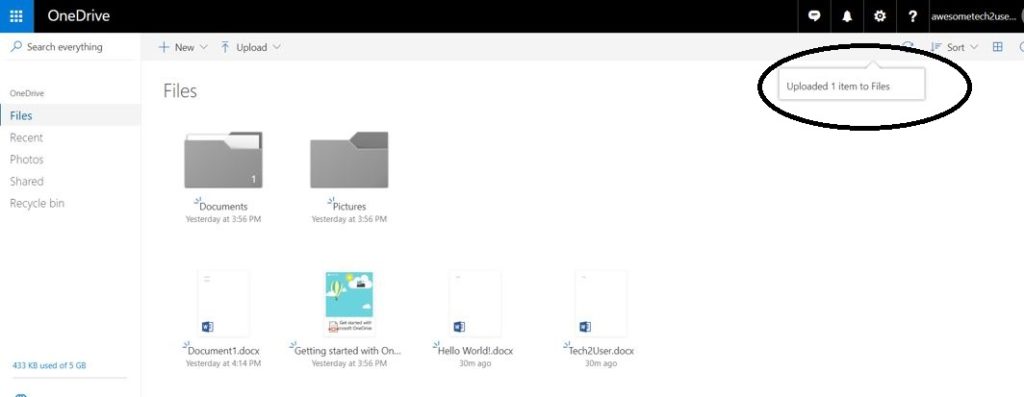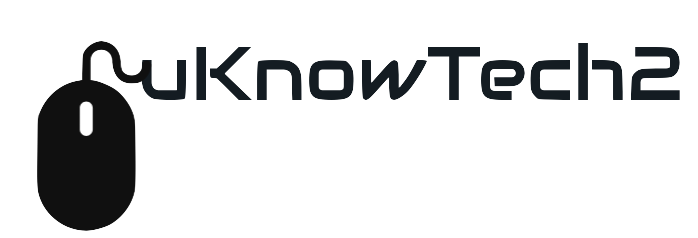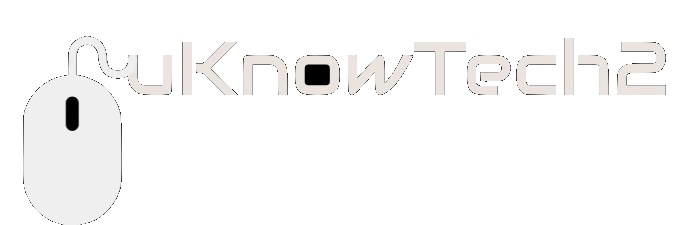How to Access OneDrive & Upload Documents

Saving documents in OneDrive is a great way to back up documents and files. The days of emailing documents back and forth to yourself from different computers and remembering to bring your USB stick everywhere you go, are over. Now that you have signed up for OneDrive. (Not sure about OneDrive…see my article “What is OneDrive?”). Here is how to access it and upload your 1stdocument. You will be well on your way to having nice secure and easy to access documents.
Accessing OneDrive
Go to https://onedrive.live.com for personal account and click Sign In, then enter email address and password.
For business or school account you can access www.office.com and login with email address and password. Once logged in you can click on the OneDrive Icon.
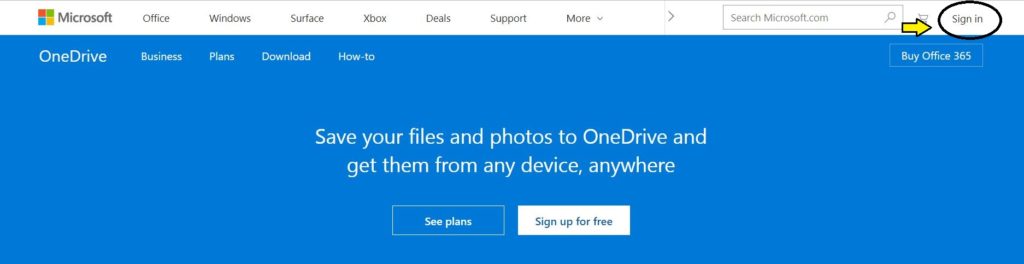
Once you are logged in, your OneDrive will open with your email account
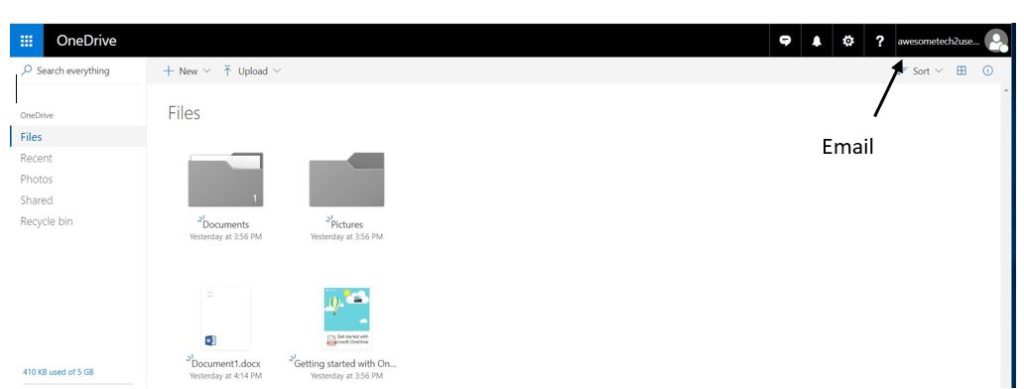
Uploading to OneDrive
Here are 2 ways you can upload files to your OneDrive
1st Method – Drag and Drop
Open File Explorer and drag desired document or folder into the OneDrive web page
Once you start to drag the document you will see “Drag the item to any location” appear at the top of the OneDrive window you will drag and drop the document into the desired location
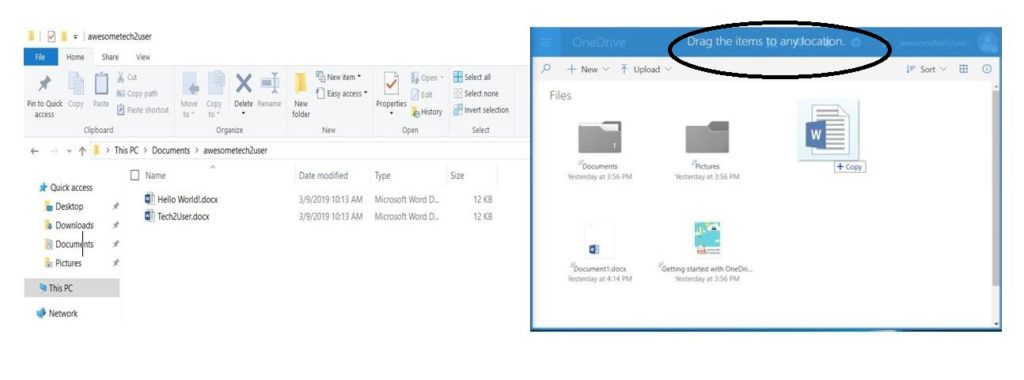
You will then see Uploading 1 item to Files appear on the OneDrive Window
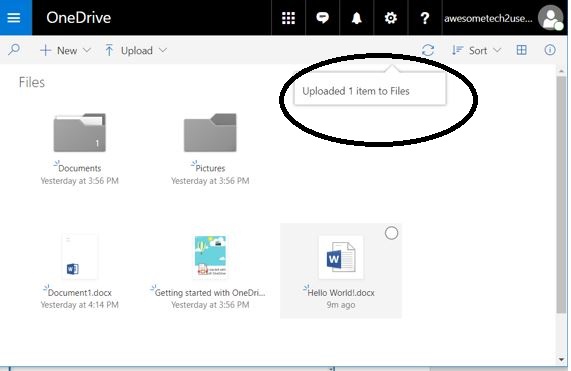
2nd Method – Upload files to OneDrive via Upload Button
Click on Upload Icon in the OneDrive window
Then select Files or Folder
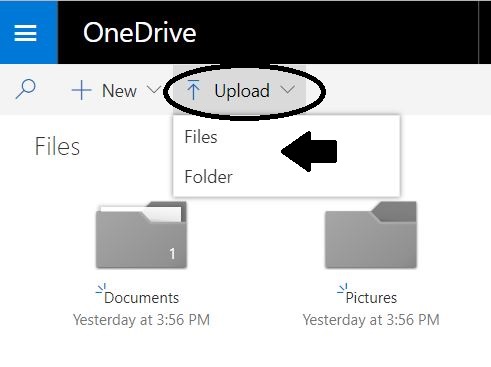
Windows File Explorer window will open navigate and select desired document
Then click open
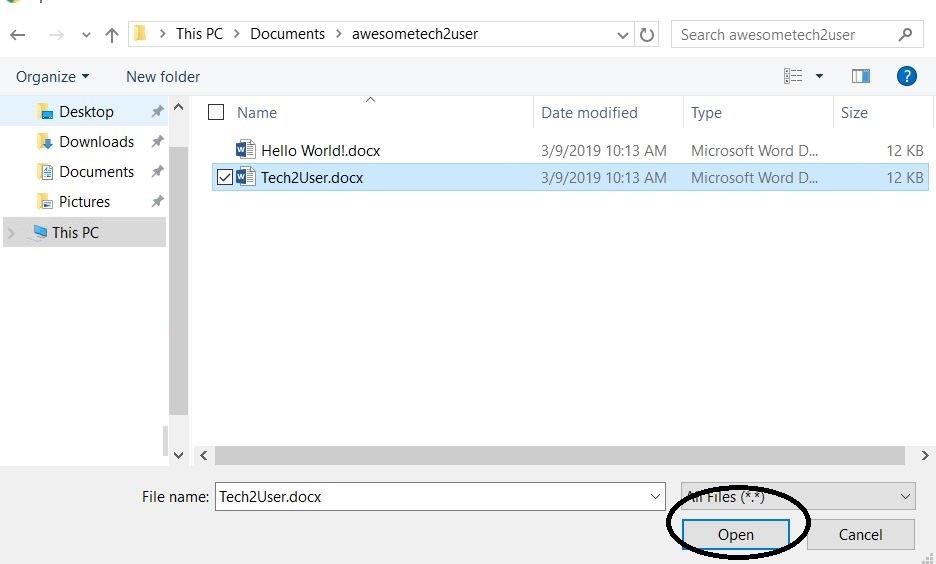
You will then see Uploading document in the OneDrive window
Your document should appear in the OneDrive window